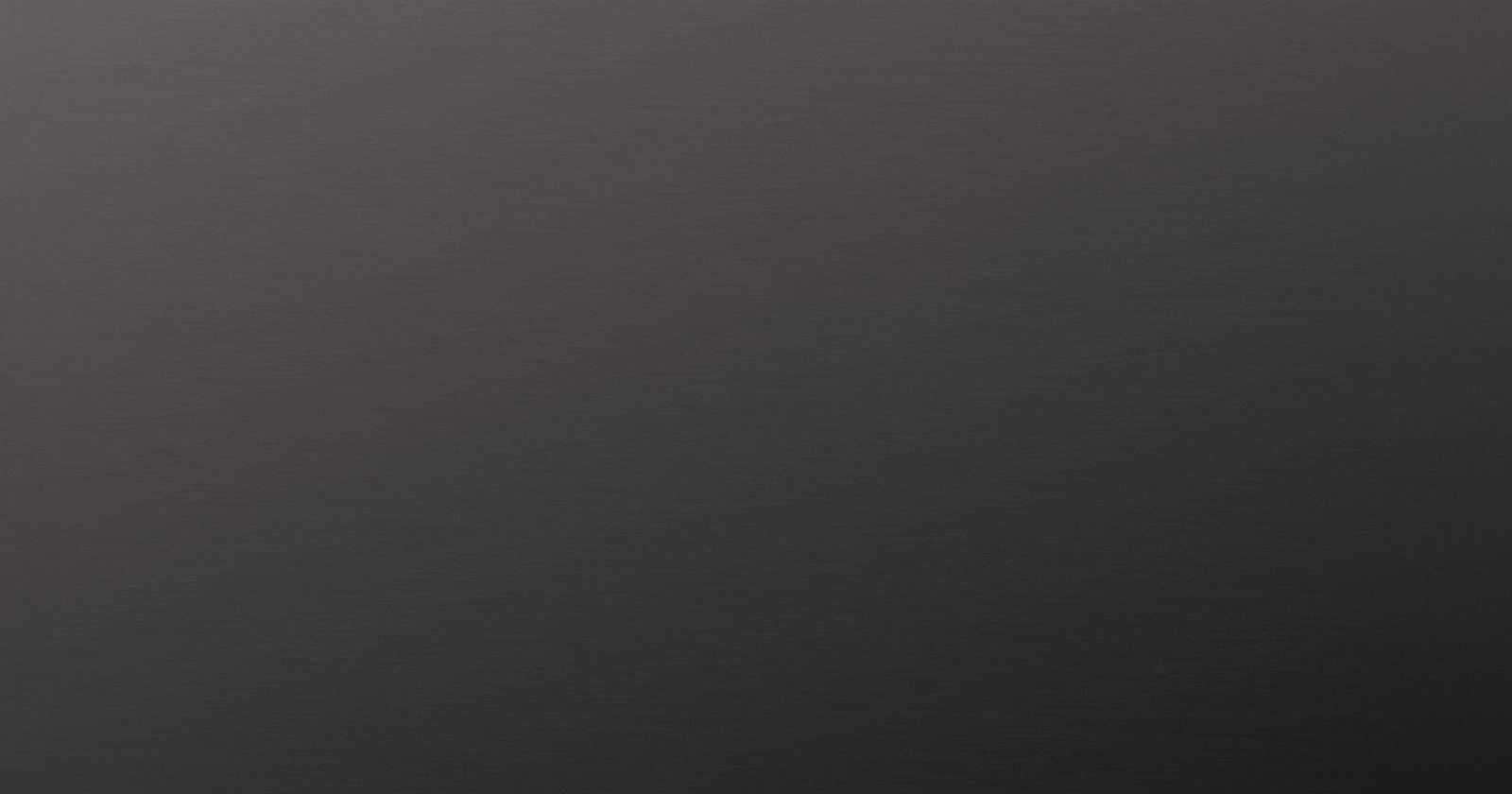- Search for the font you want or go to Google fonts
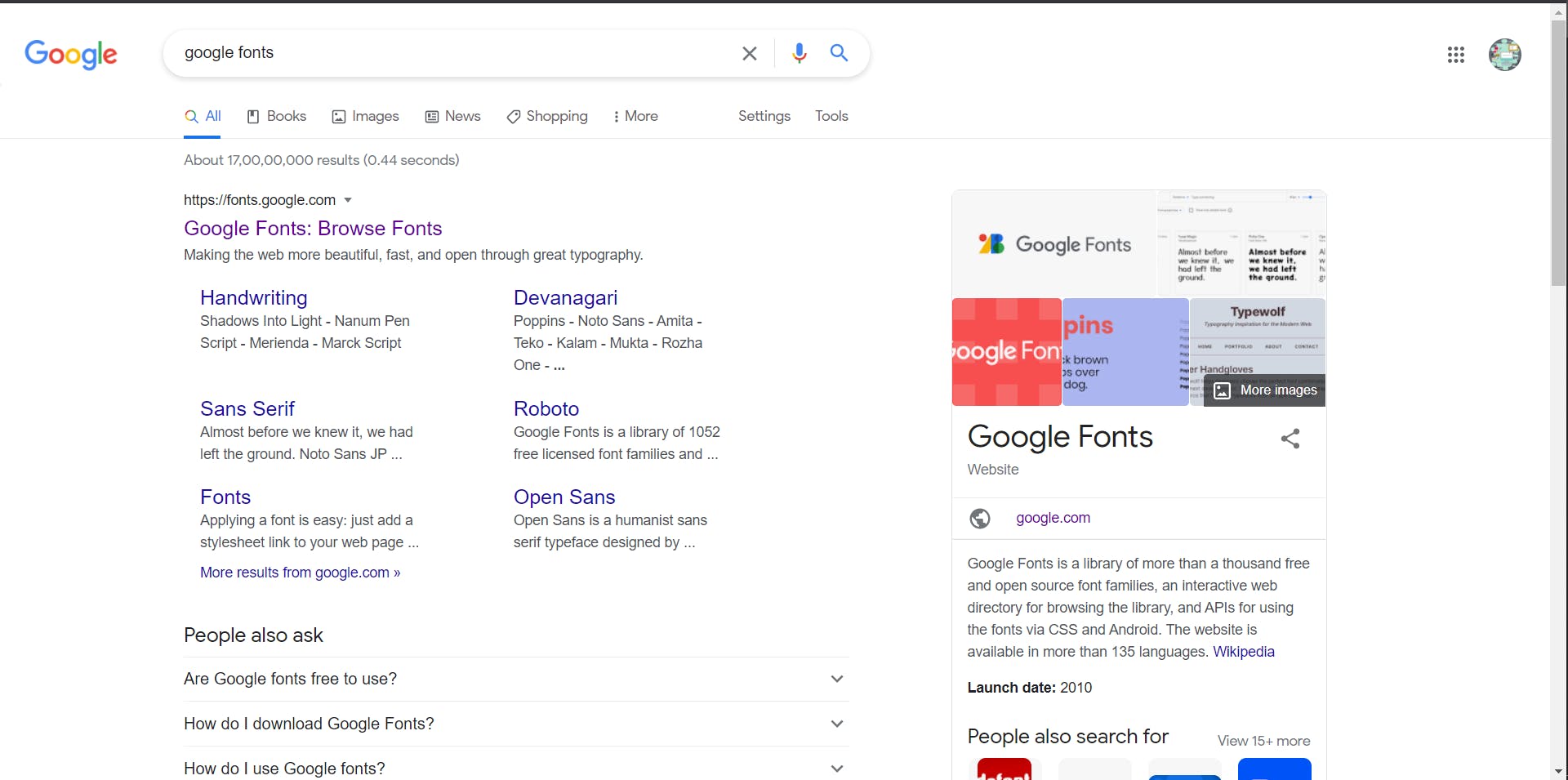
- I want Noto Sans JP font. So, I searched for it and clicked on the first one.
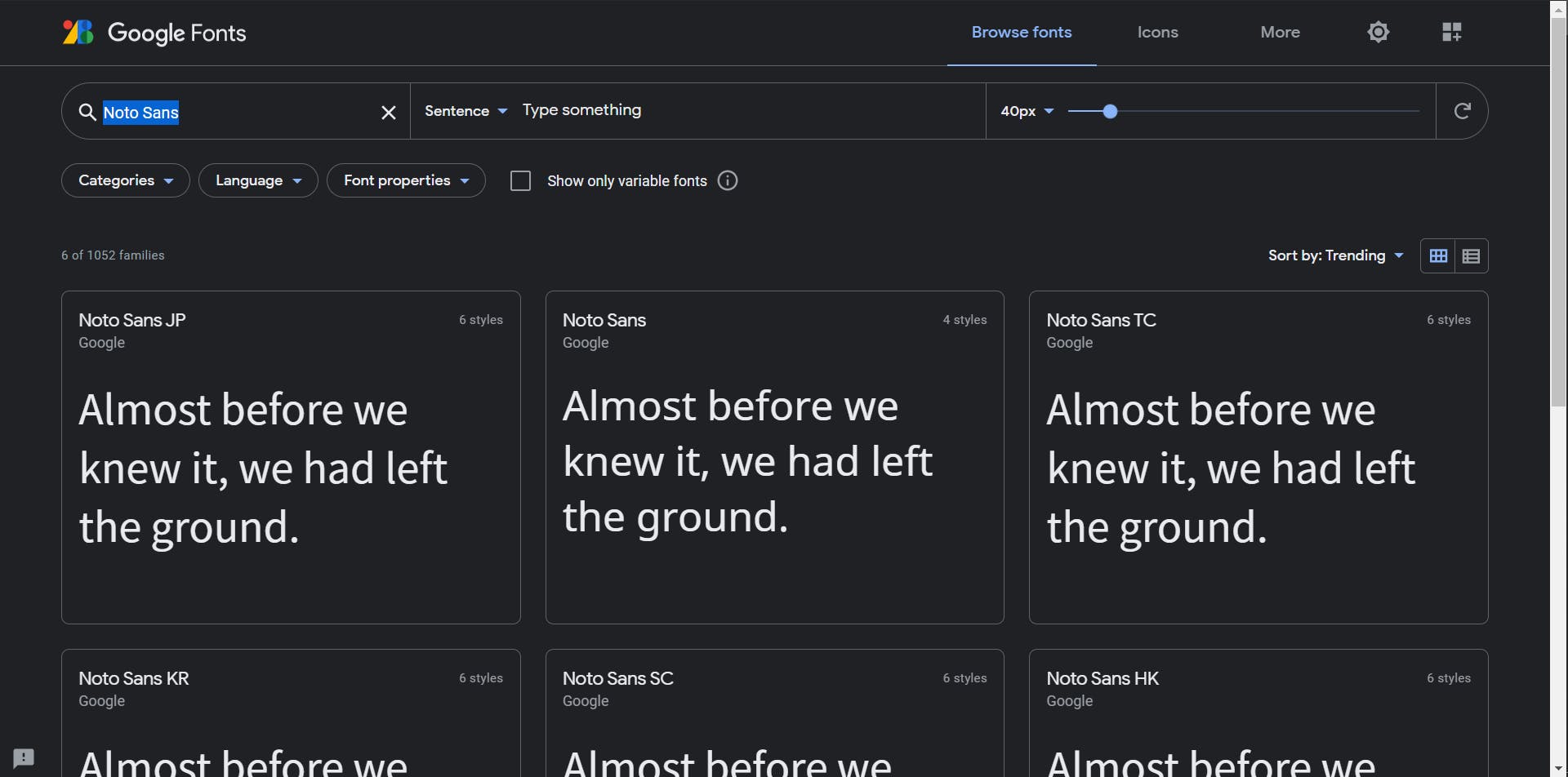
- Click on Download family on the top right
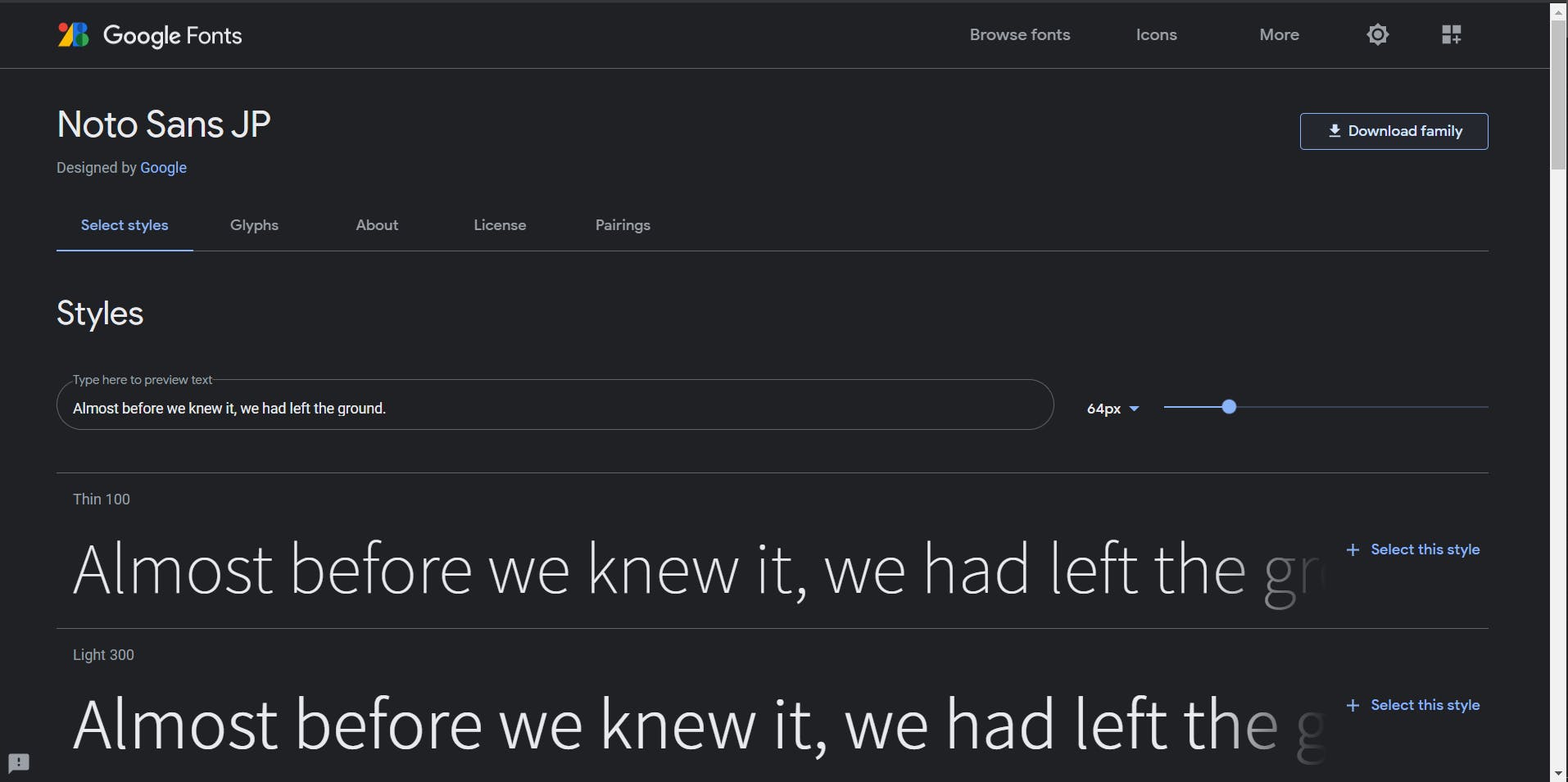
- Extract the downloaded file.
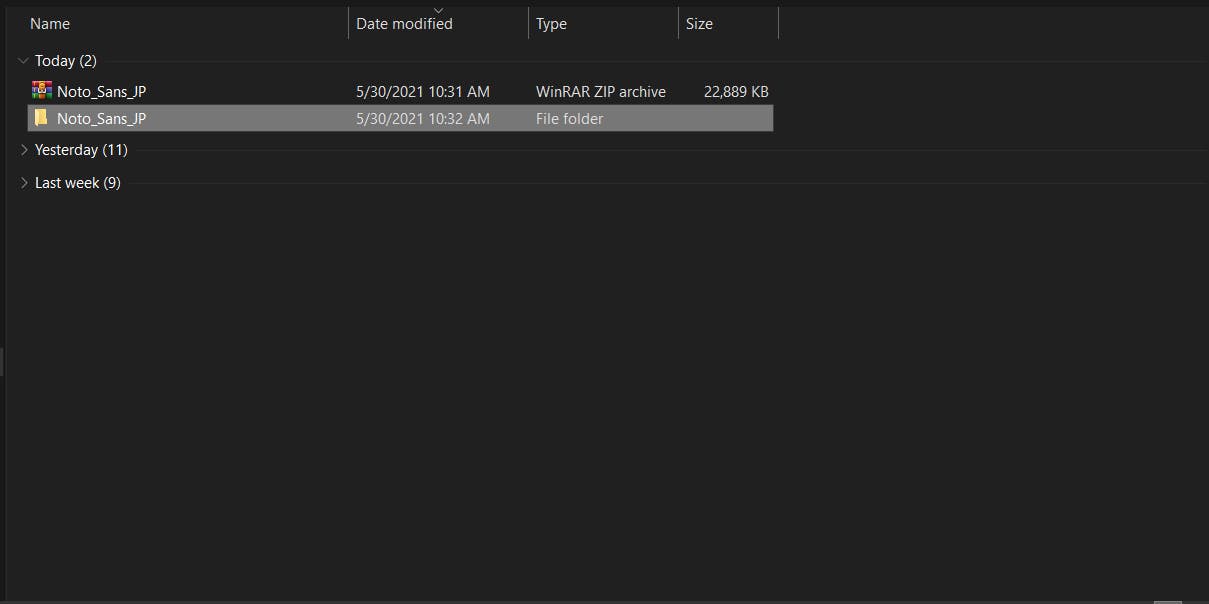
- Either your fonts are inside Folder -> fonts -> ttf or Directly inside the Folder
- Here, the fonts are directly inside the Folder, select the file with type OpenType font file
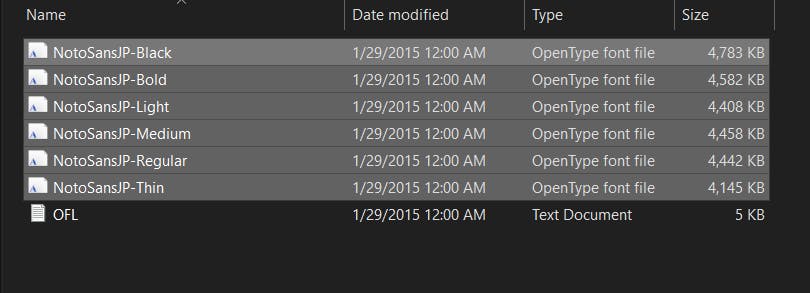
- Search Control panel
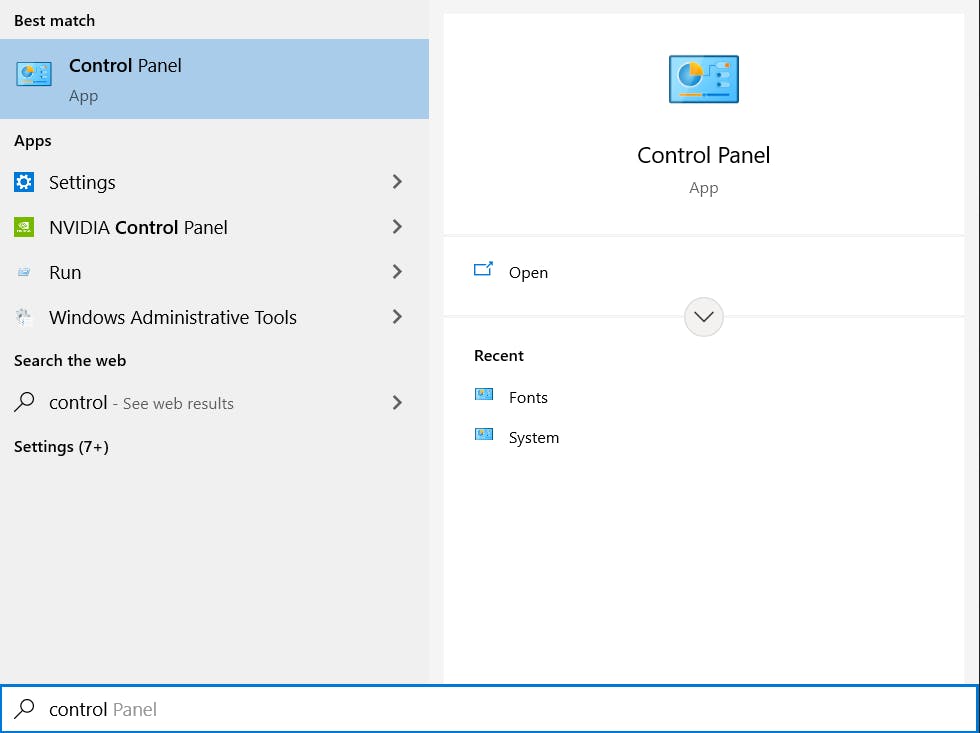
- Click on large icons on the top right
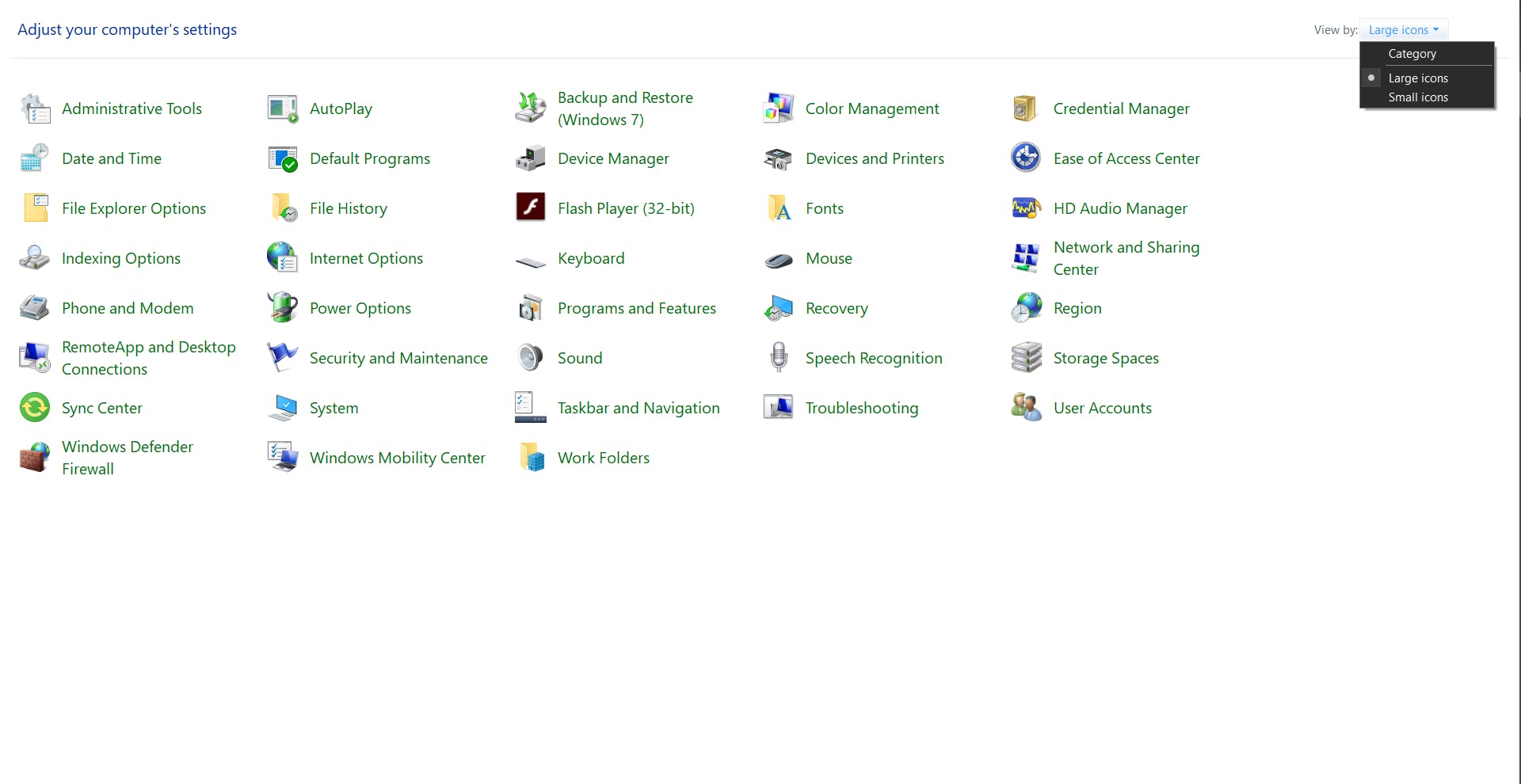
- Click On Fonts
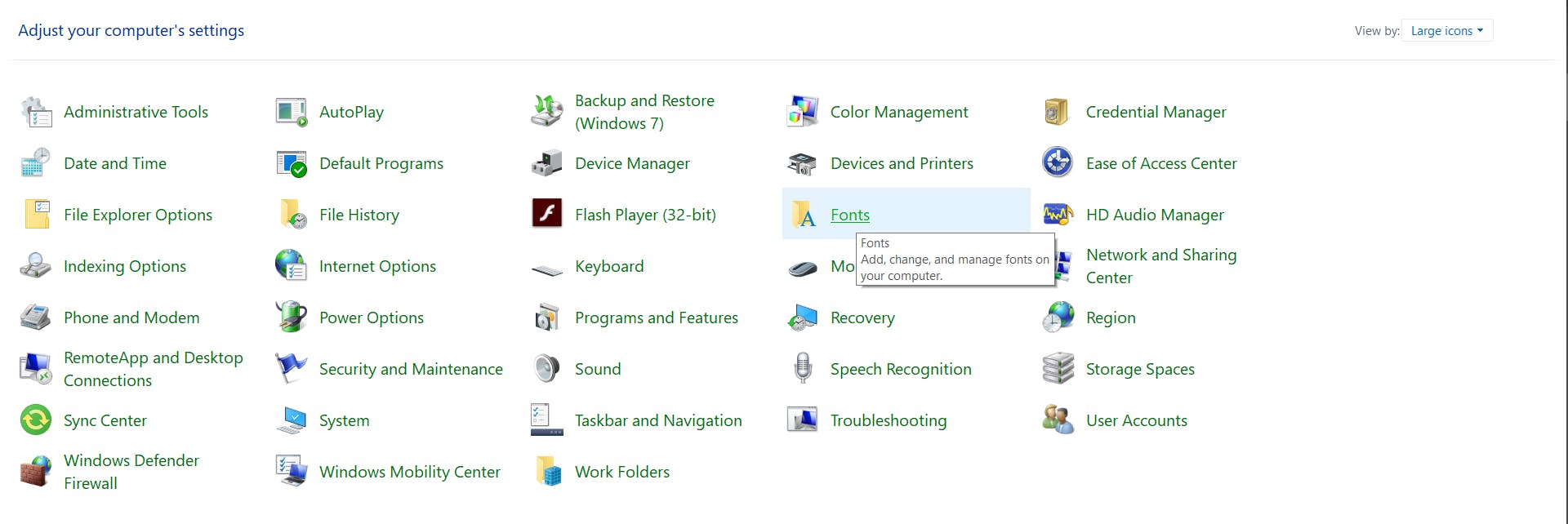
- This type of page will open up

- Copy all your fonts from the extracted folder
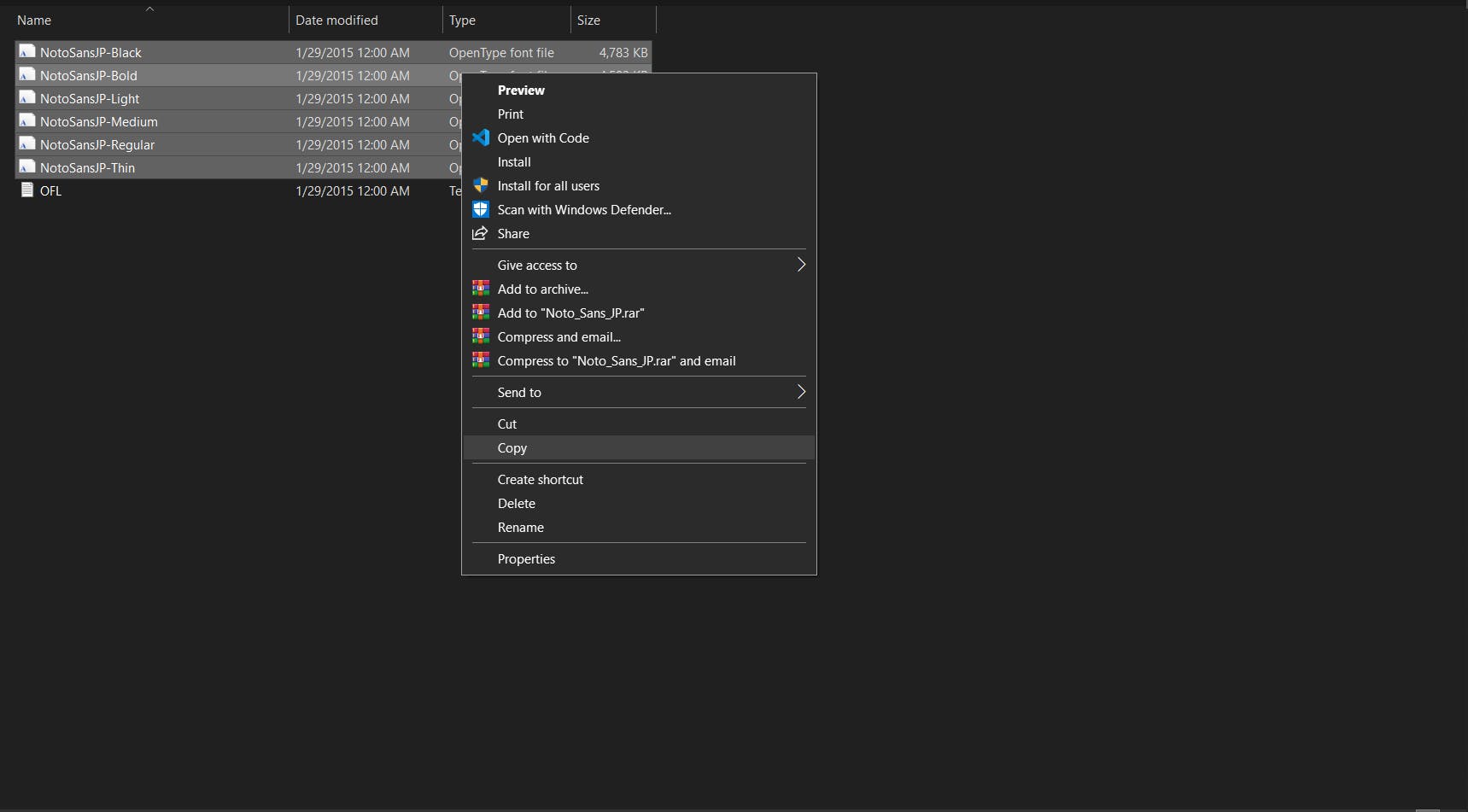
- Paste them on the fonts page
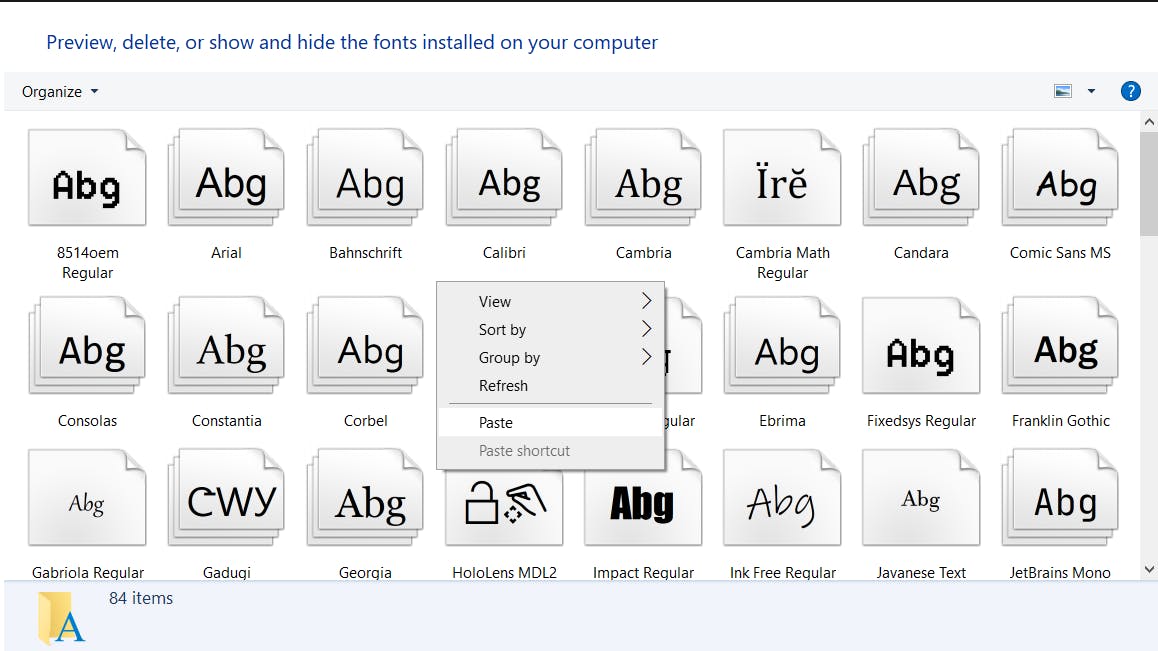
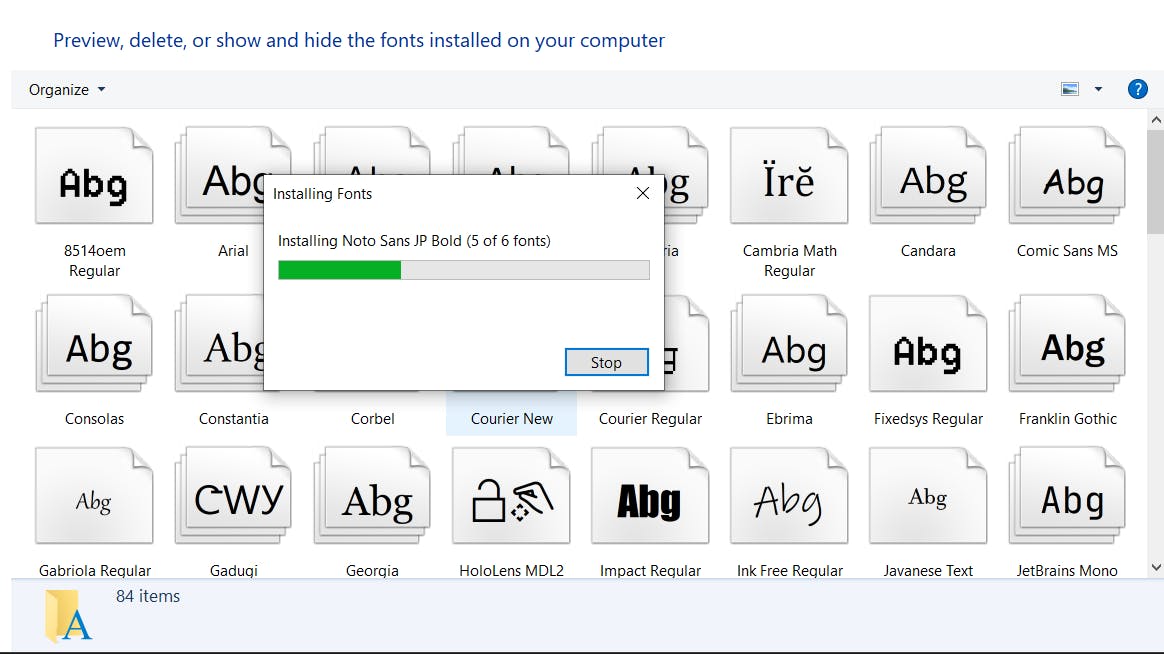
- Open VSCode and Go to file -> preferences -> settings
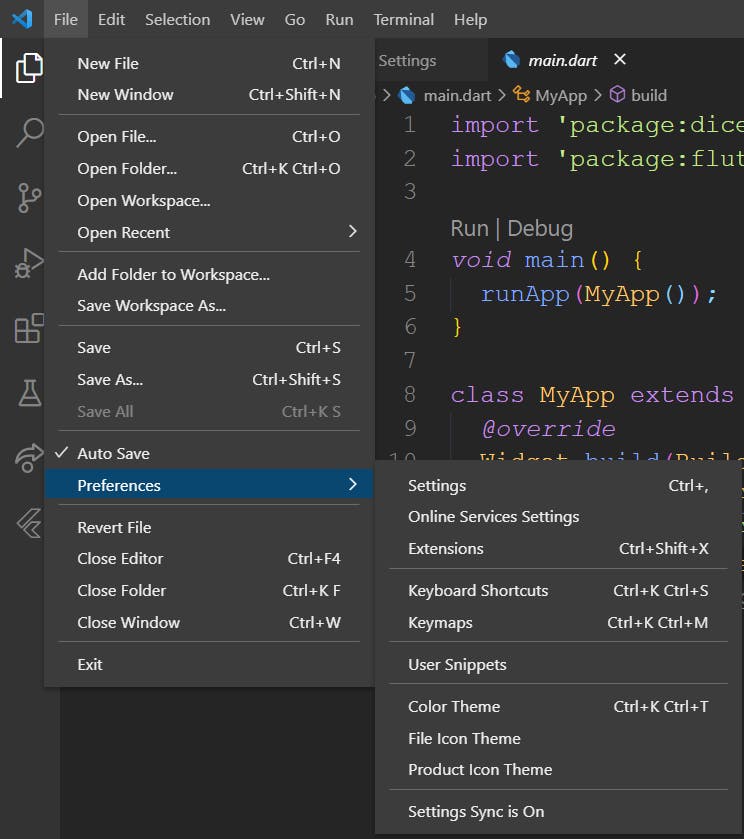
- Search for Font Family
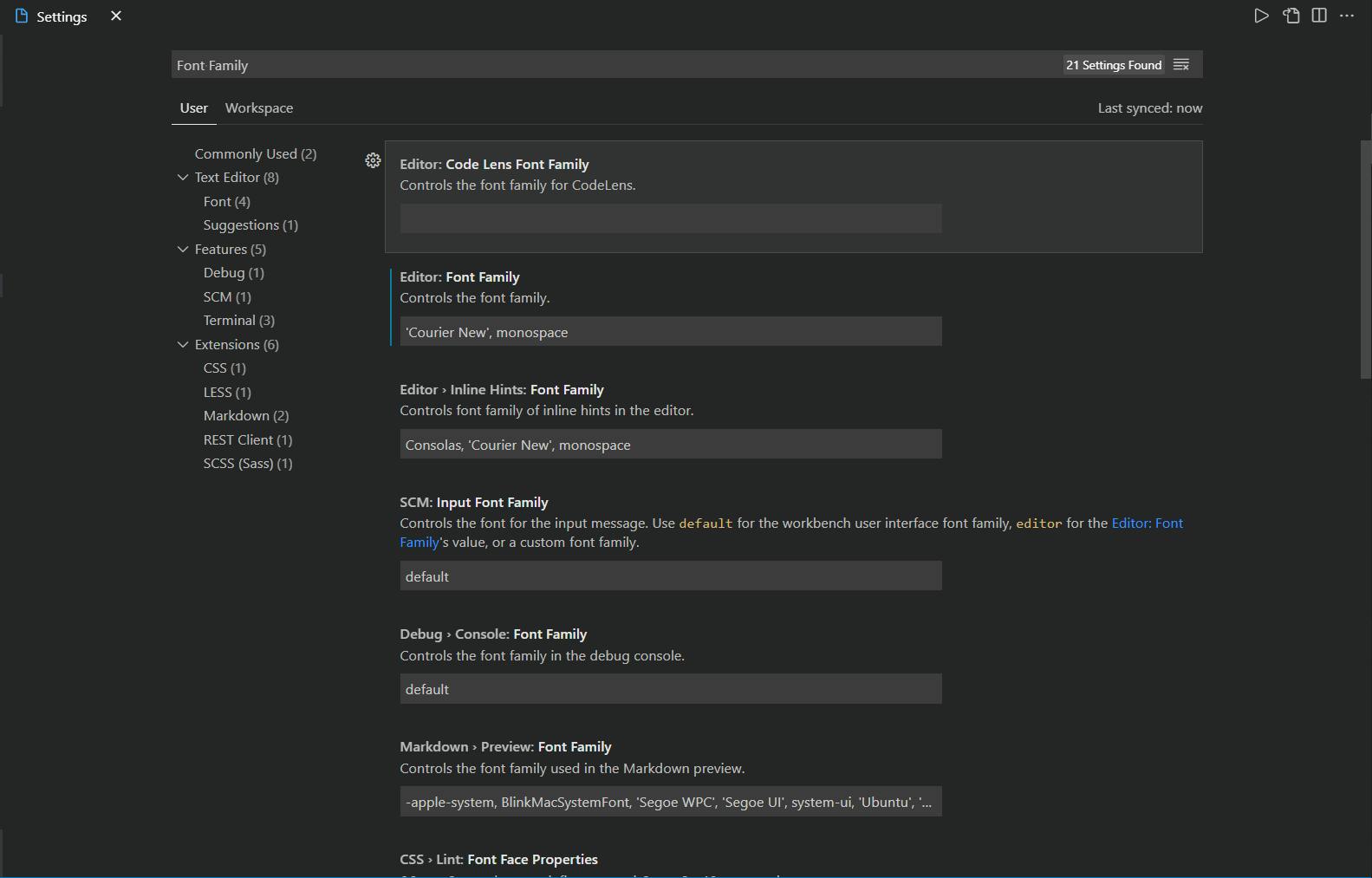
- My editor before adding font
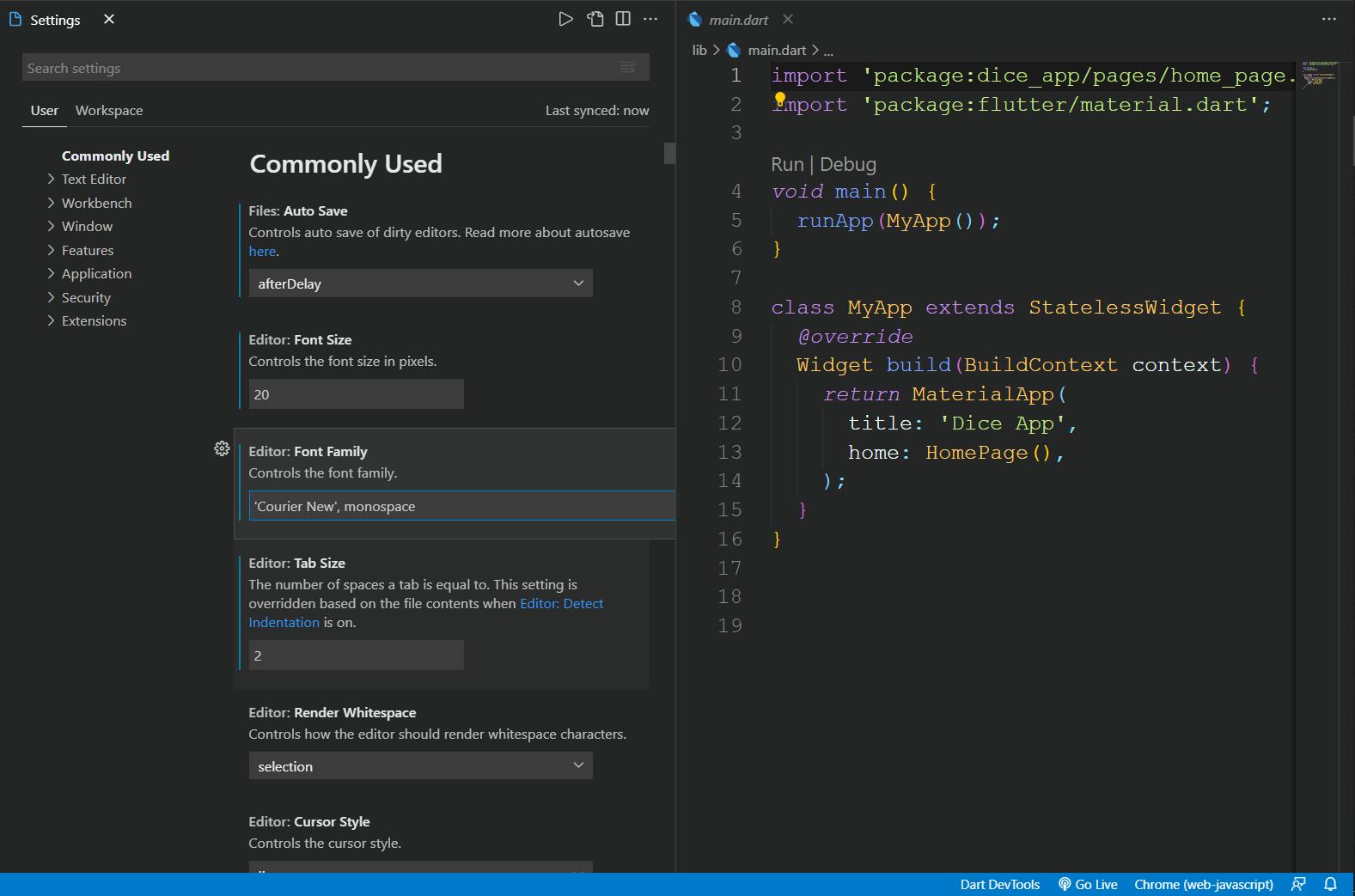
- My Editor after adding font
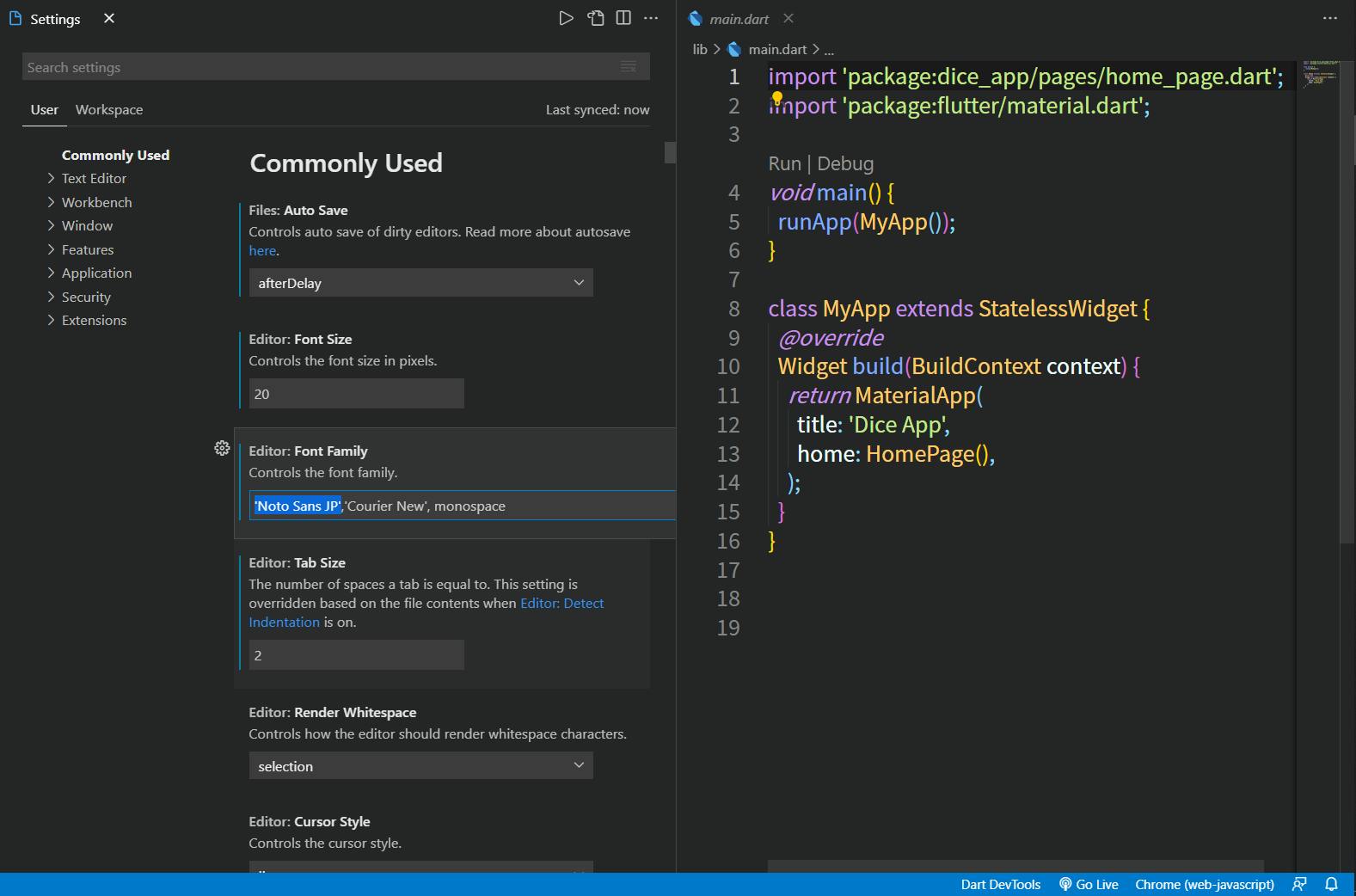
- You have to add 'Noto Sans JP' or the font you want at the start and then add a comma(,) after it. Save the file Restart the IDE.
- If you want to add the font and it doesn't work, ping me on Twitter I will try to help you asap!
- Youtube